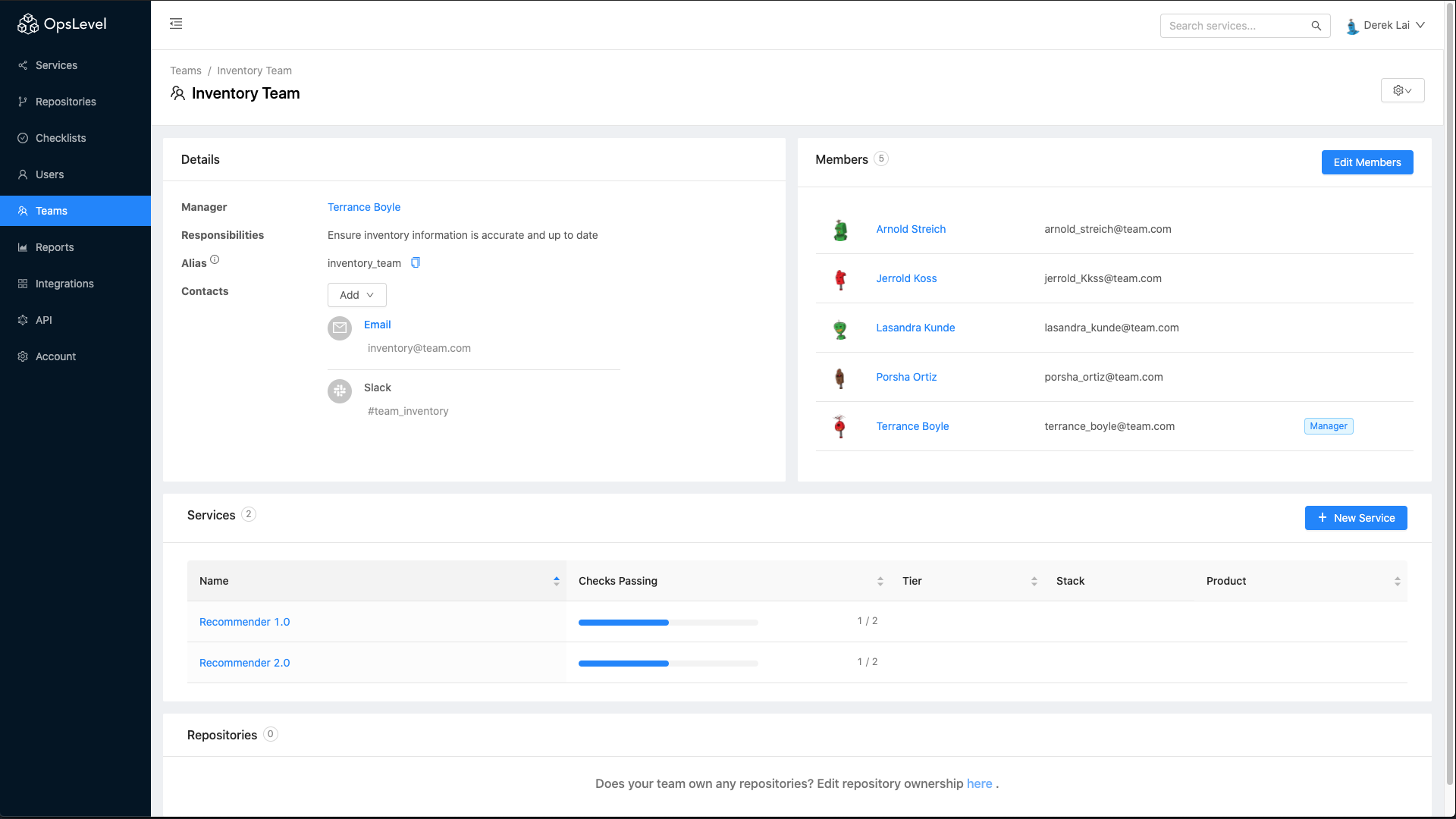Opslevel can help you promote service ownership through Teams, simplifying the process of figuring out who should be contacted when you have question about a service. To get started building out your teams in OpsLevel, start by inviting users.
Inviting Users
To invite new users to OpsLevel, navigate to the Users List Page, enter the user details at the bottom of the table and click the invite button. A user will be created and an email will be sent to that user to setup their account. Note: If you’re using our SSO integration users will also be auto-created on first sign in attempt from your identity provider.
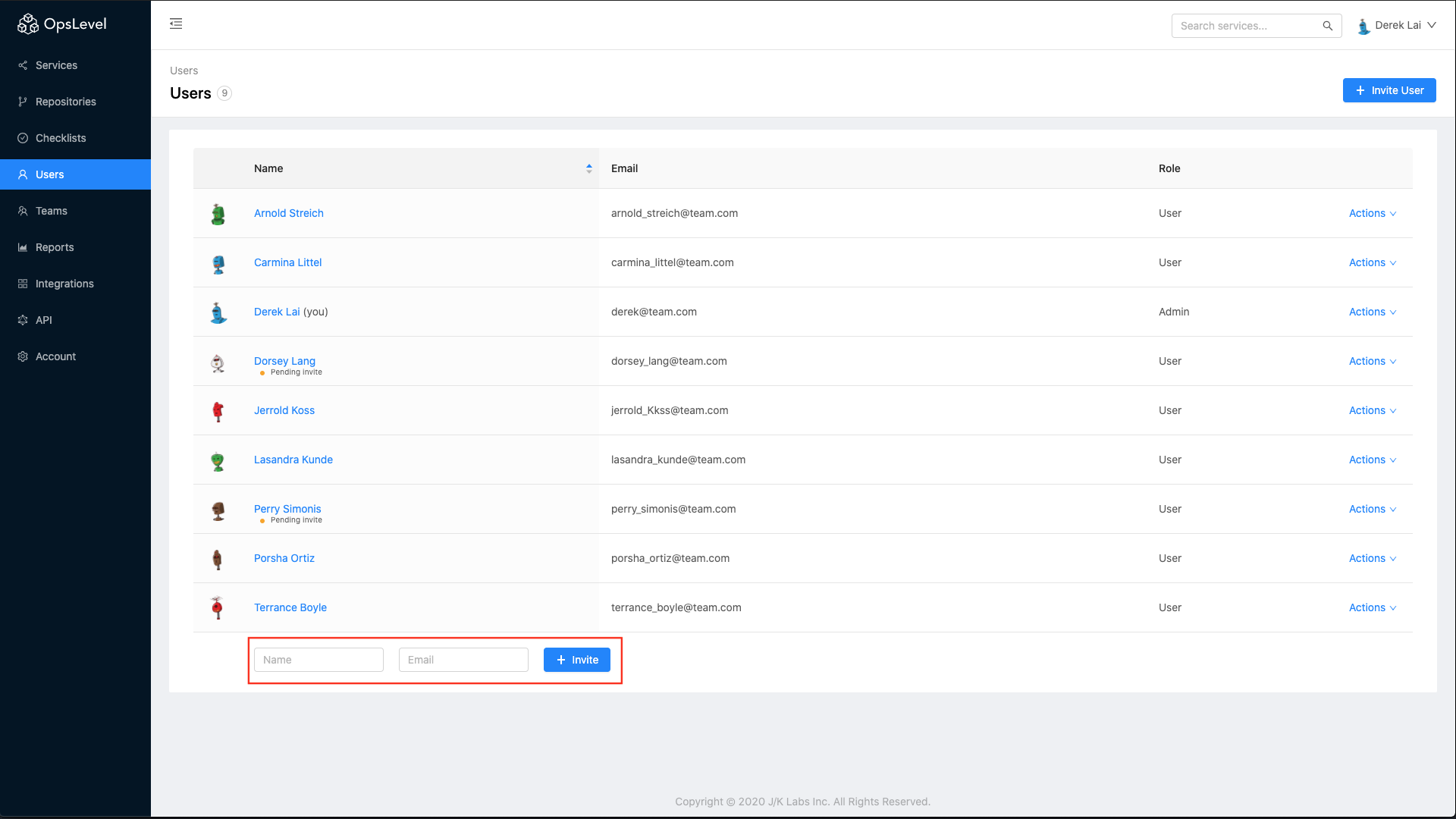
User Details Page
Selecting a user from the Users List Page will show you more information about each user such as which teams they are a member of.
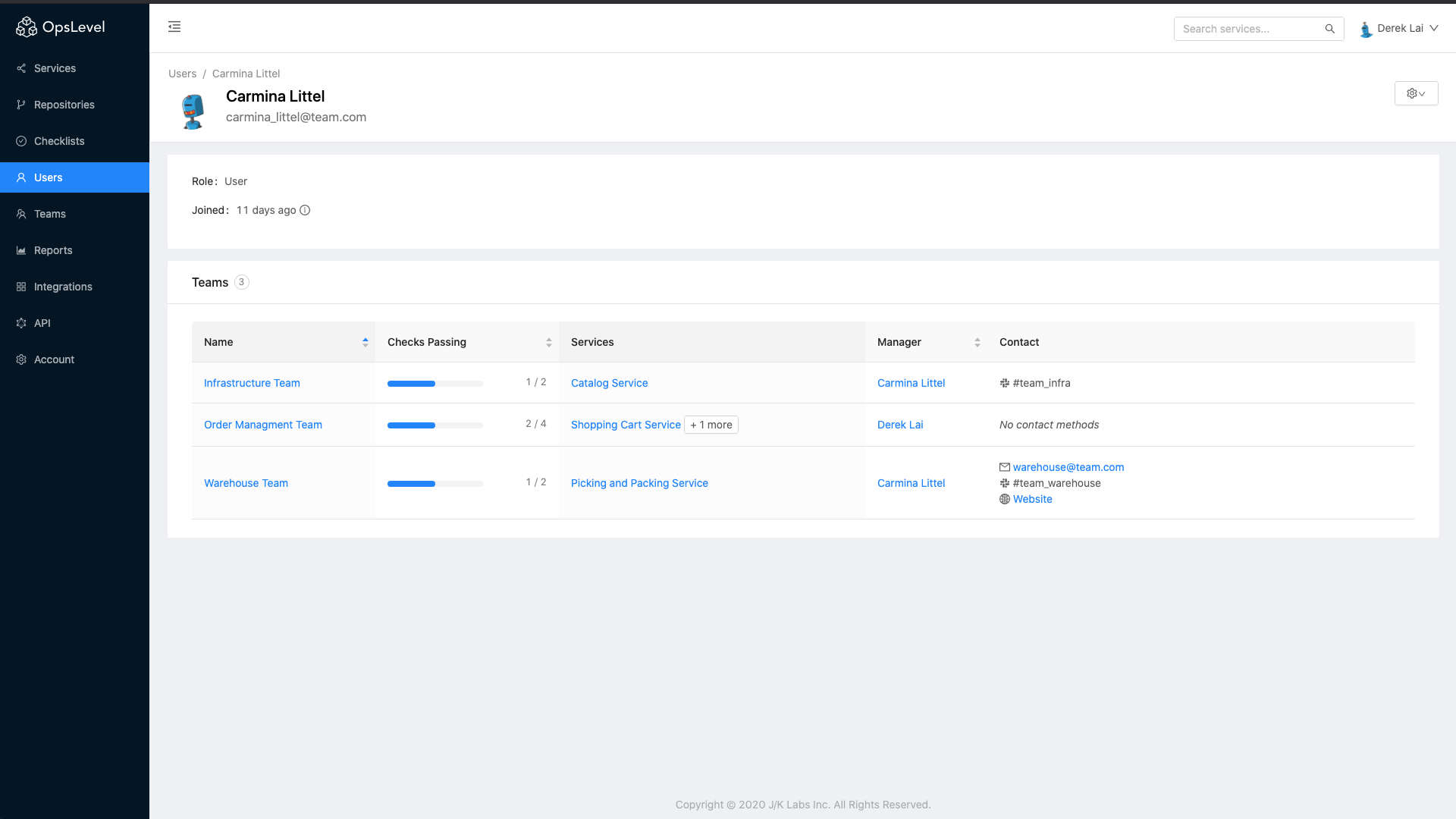
Teams
Creating Teams
Teams can easily be created from the Teams List Page by clicking New Team.
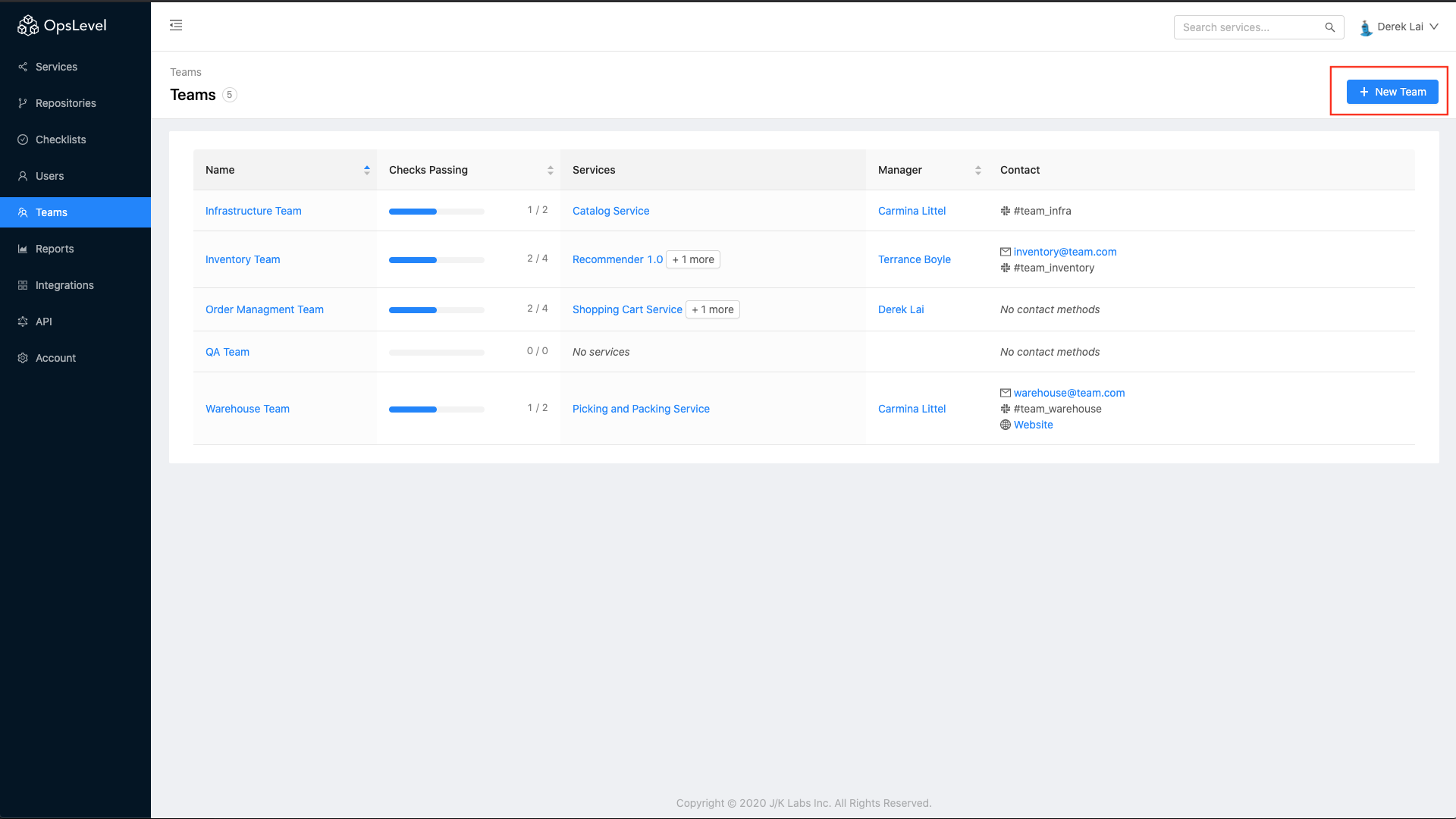
From here you can fill in details about your team, assign the team manager and select additional members of your team from the list of OpsLevel Users.
Note: Managers can be found both in the Details section for a team, as well as with the Manager tag next to their name in the members table on Teams List Page for easy recognition.
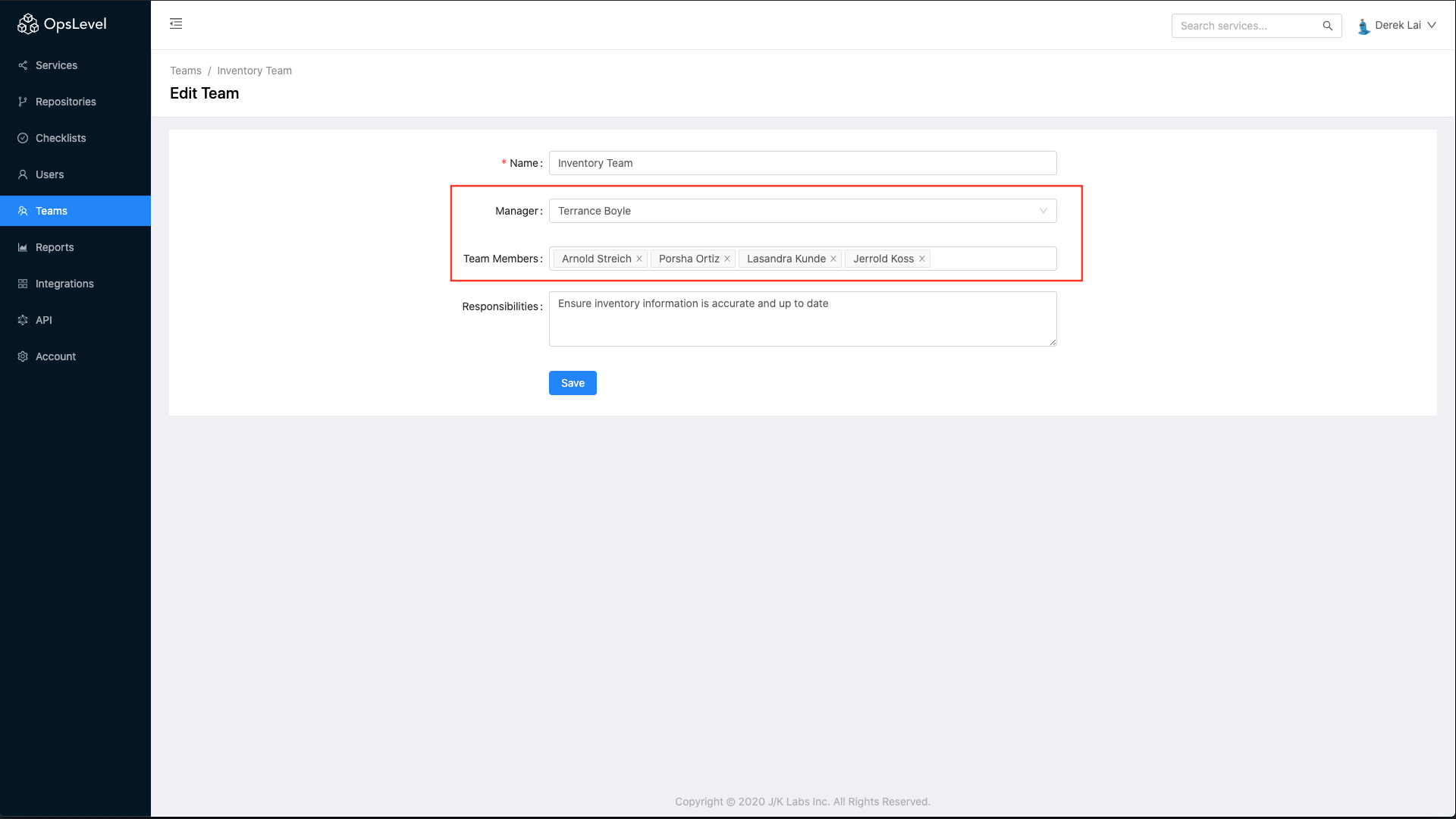
Team Details
Selecting a team from the Teams List Page allows you to see everything about a specific team who is assigned to the team, which services and repositories that they own, and how contact the team should there be questions.
From here you can add or remove members on your team by clicking on Edit Members at the top right of the members table if you have existing members or Add Members if you have new members on the team.