The OpsLevel Single Sign-On authentication method can be used with your organization’s existing Auth0 identity provider by configuring a SAML integration. Below are the detailed steps on how to get started using Auth0 and SAML
Setting up an Auth0 SAML Application
To set up an Auth0 SAML application, first:
- From the Auth0 dashboard, navigate to the Applications tab.
- Press + Create Application button on the Applications page:
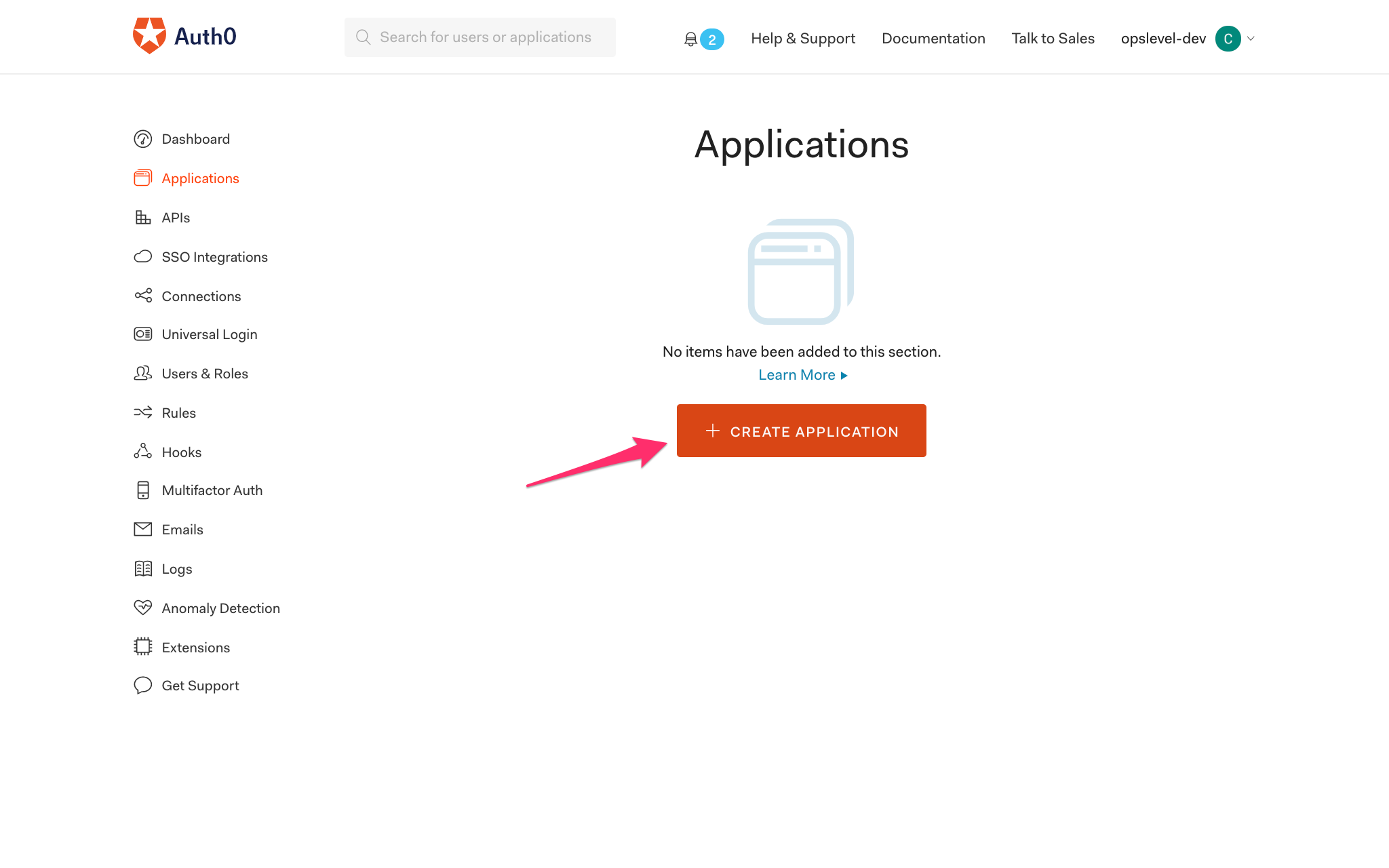
- You will be shown a Create Application modal.
- Name your application (example: OpsLevel).
- Select Regular Web Applications.
- Press the Create button:
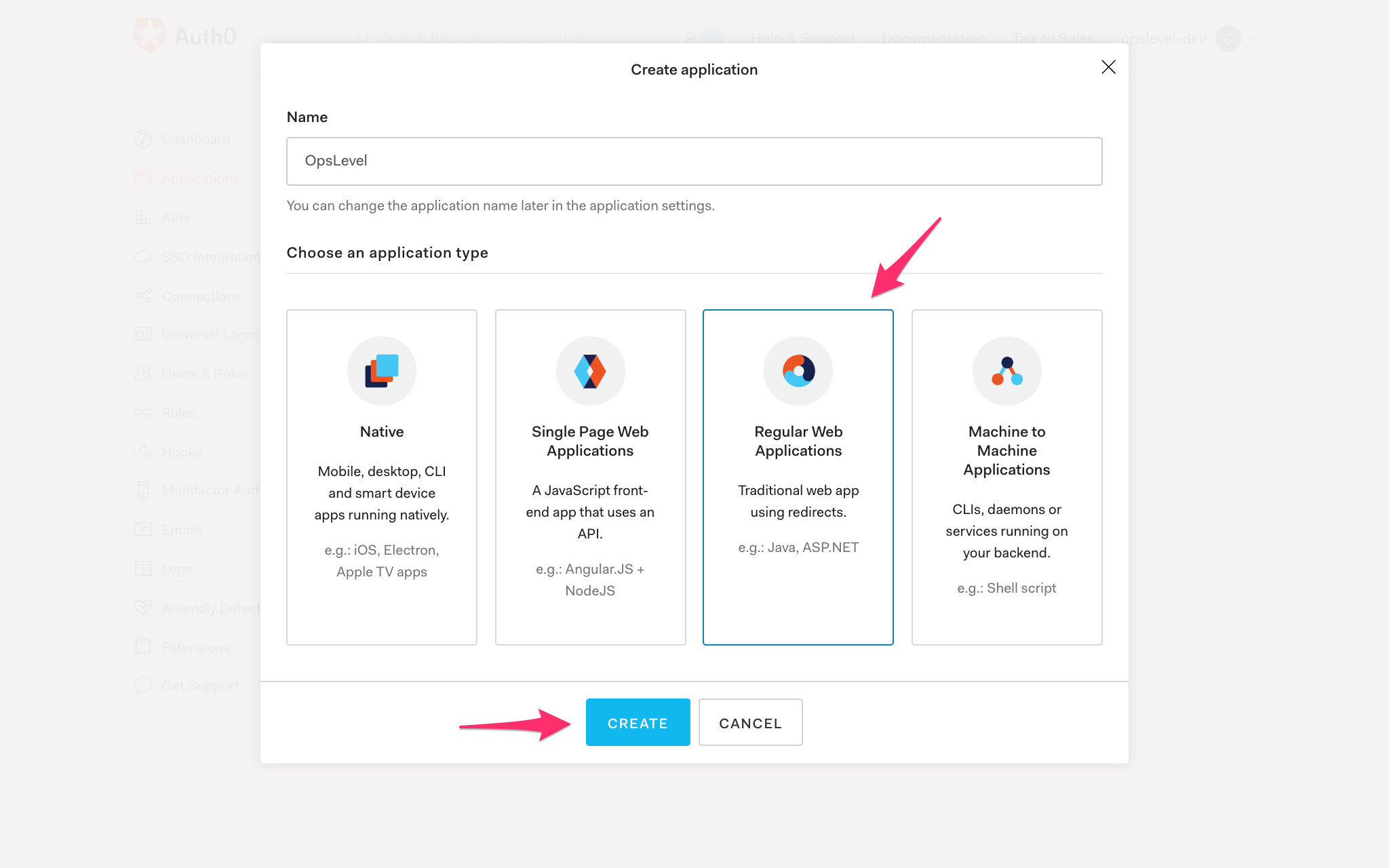
- After successfully creating the application, navigate to the Addons tab.
- Select the SAML2 WEB APP tile:
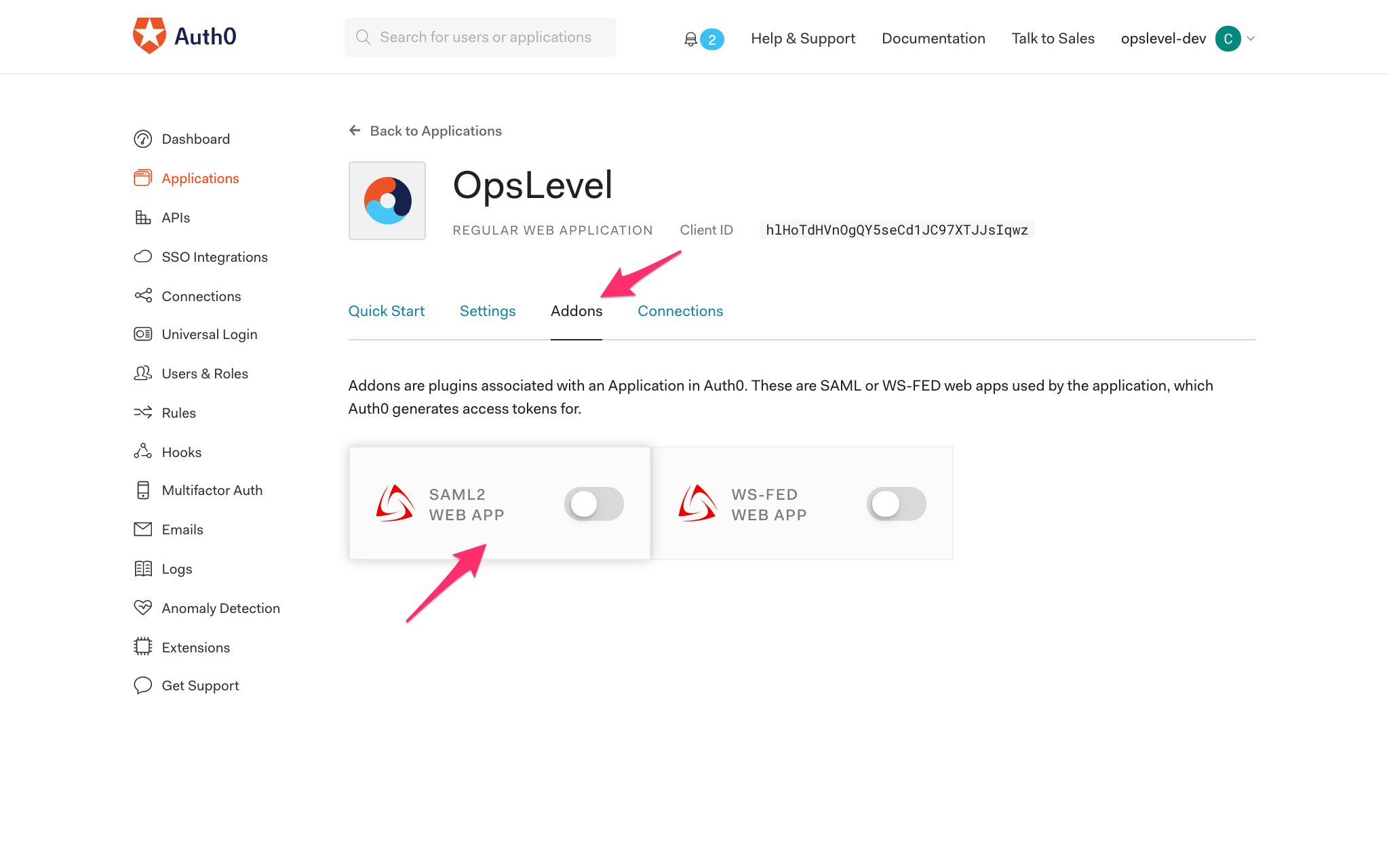
- Enter the following callback URL for OpsLevel into the Application Callback URL input box:
https://app.opslevel.com/users/auth/callback - Modify the Settings block to look like the following mapping:
{ "mappings": { "user_id": "nameidentifier", "email": "email", "name": "name", "given_name": "firstname", "family_name": "lastname" } }
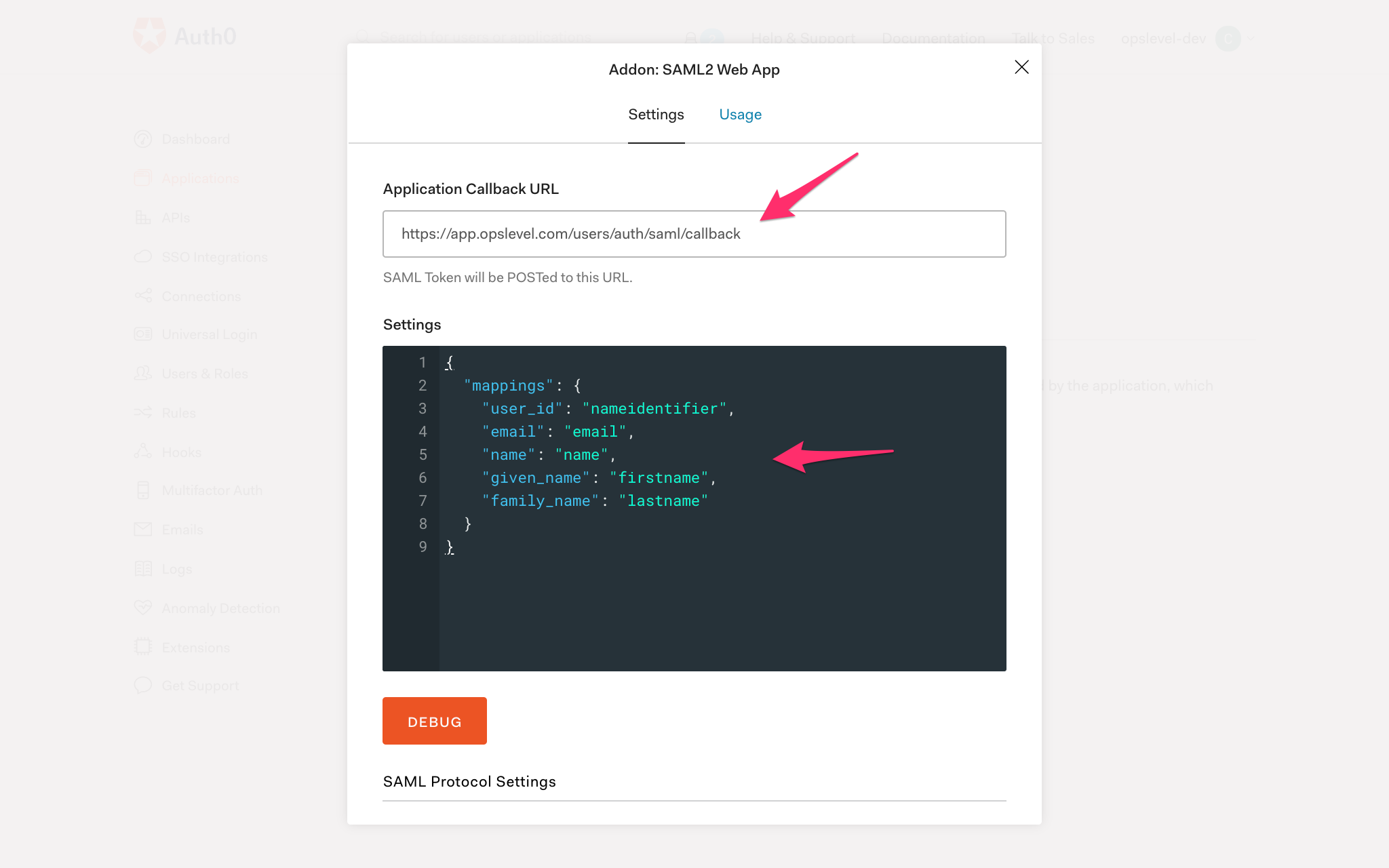
- Navigate to the Usage tab
- Download and open the Auth0 certificate. Use the value of this certificate as the input for the X.509 certificate field under the Authentication Method portion of your OpsLevel account settings.
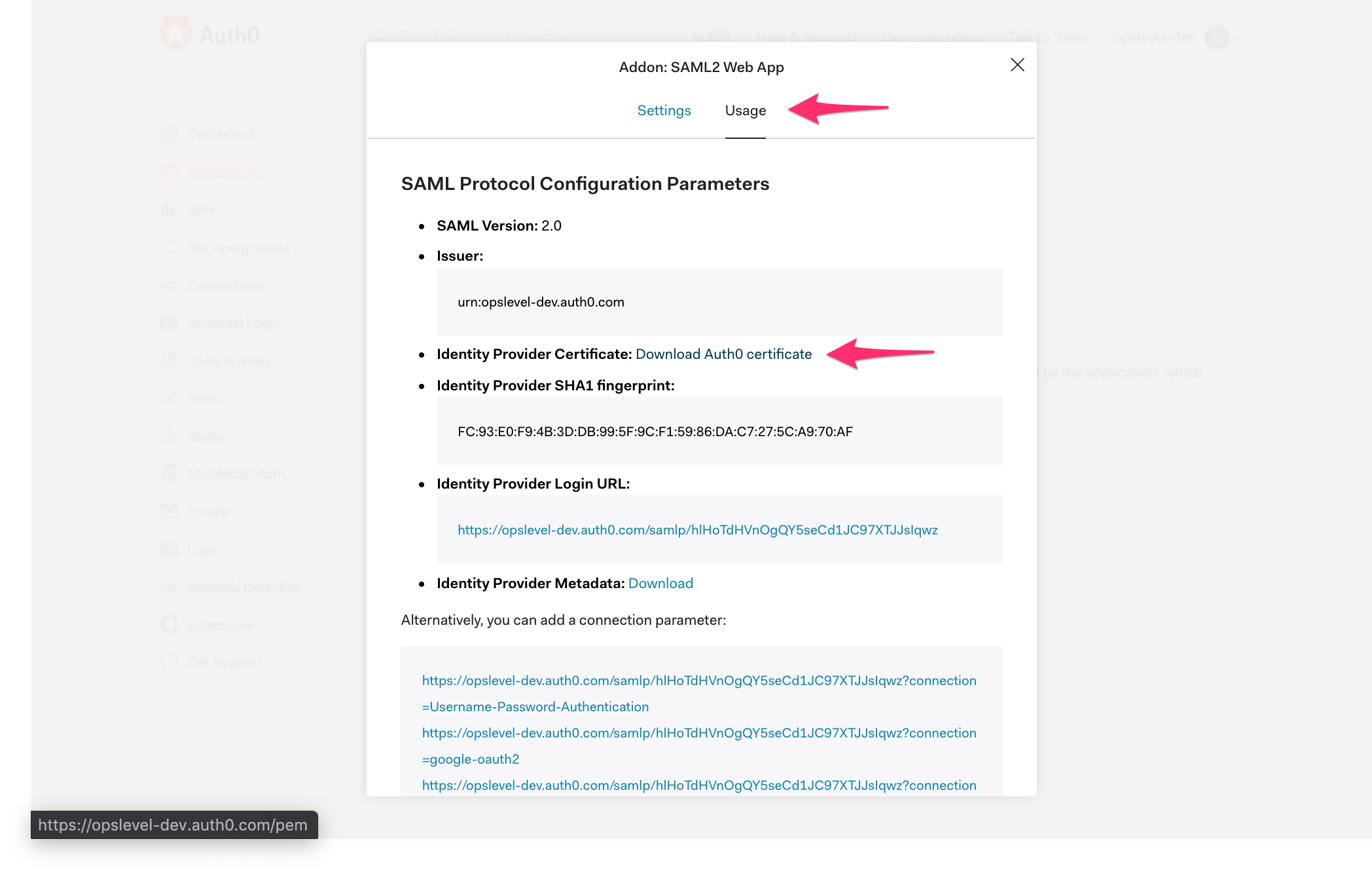
- Copy the Identity Provider Login URL from Auth0 and paste it into the OpsLevel Authentication Method SAML settings.
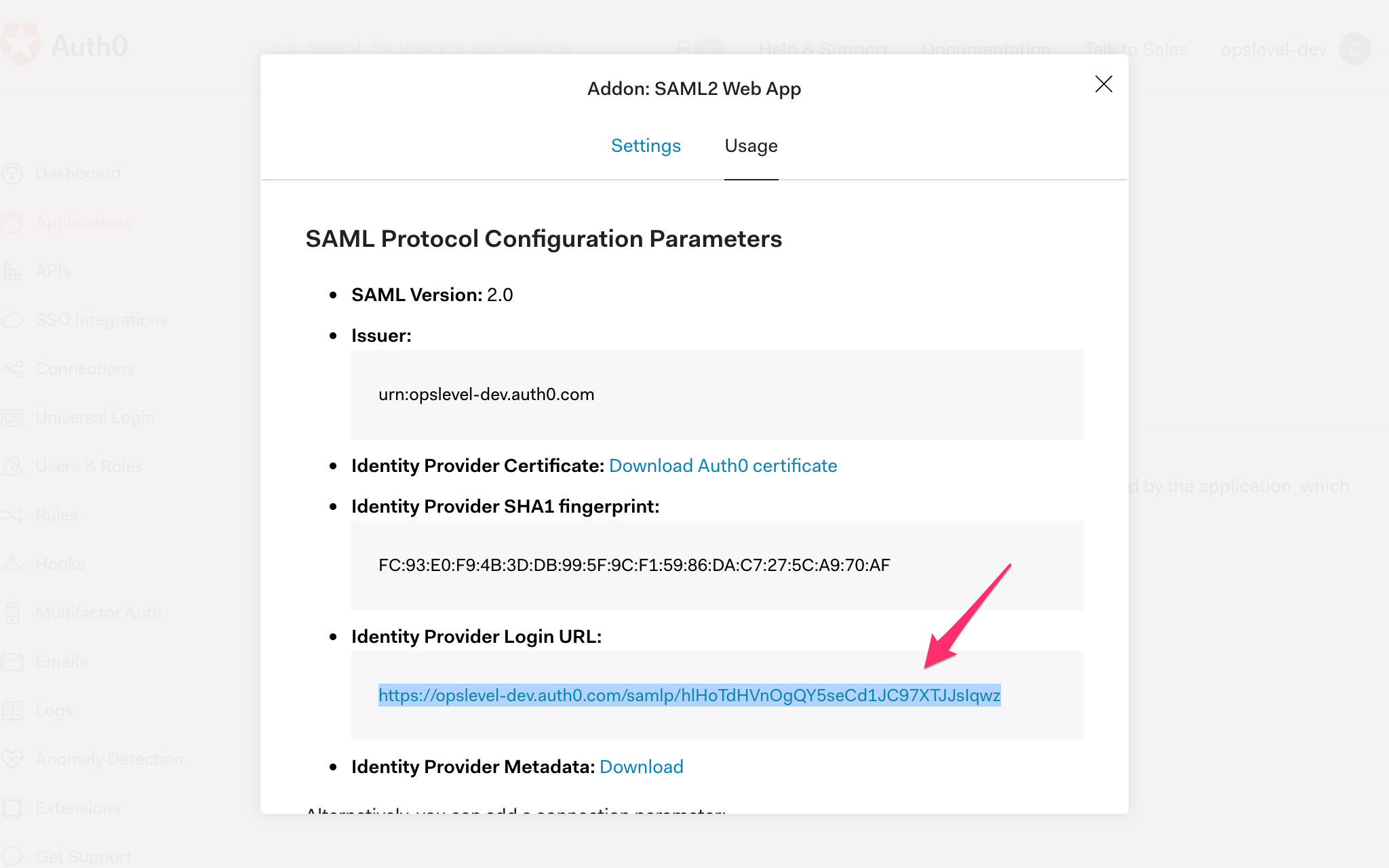
- Save the OpsLevel settings
- Navigate back to the Auth0 SAML2 Modal Settings tab in Auth0.
- Ensure your settings have been saved and test out your brand-new Auth0 App!
If you are having trouble setting up your single sign-on in any way, send us an email at info@opslevel.com and we’ll be happy to help debug and diagnose any issues.