The OpsLevel Single Sign-On authentication method can be used with your organization’s existing Okta identity provider by configuring a SAML integration. Below are the detailed steps on how to get started using Okta and SAML
Setting up an Okta SAML Application
Note: You will need access to your SAML Endpoint URL located in the Authentication Method section of
your Account Settings. Only admin users will have access to this section
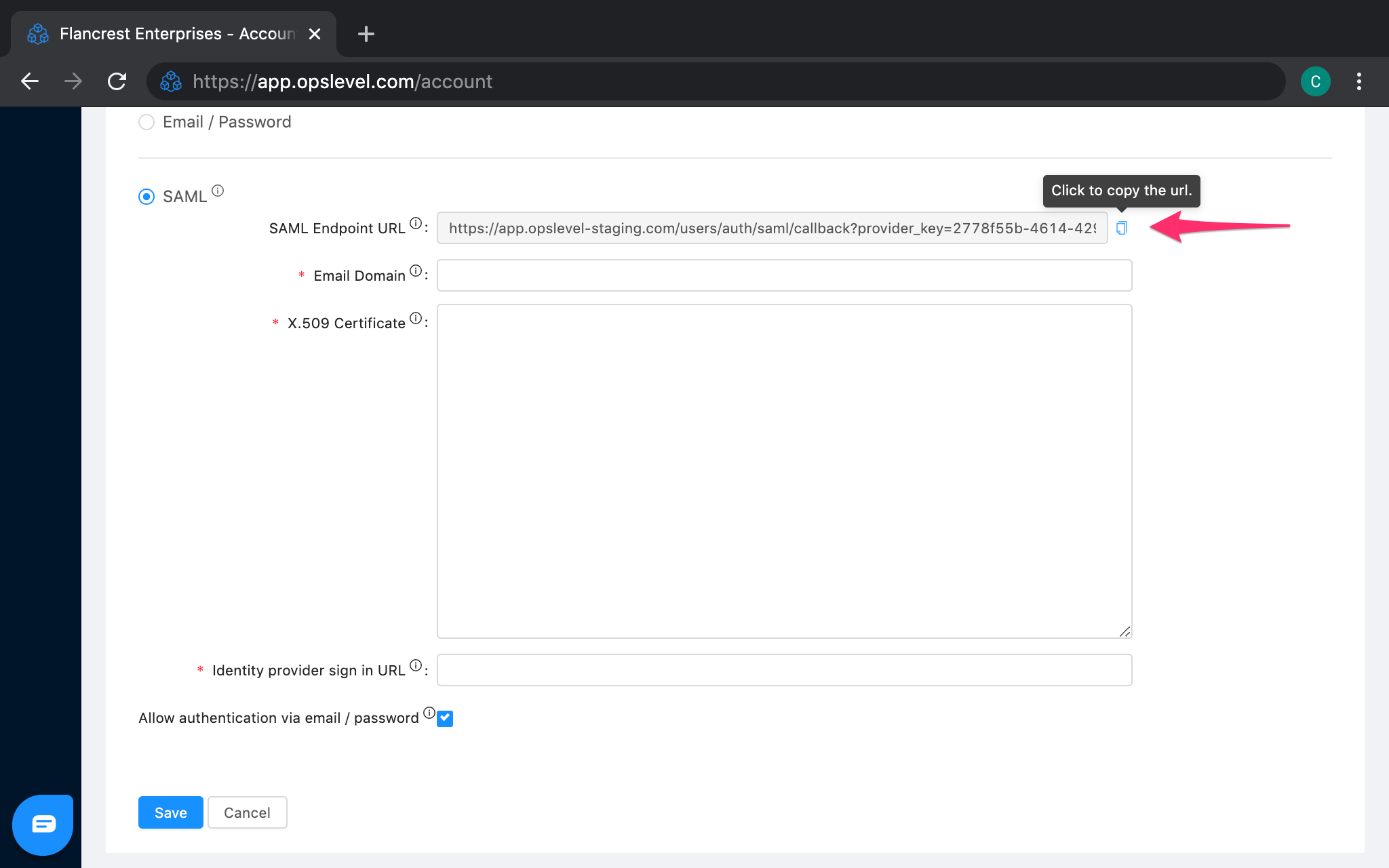 To set up an Okta SAML application, first:
To set up an Okta SAML application, first:
- From the Okta dashboard, navigate to the Applications tab.
- Click Browse App Catalog button in the top left.
- Search for OpsLevel and click the integration tile to bring up integration page.
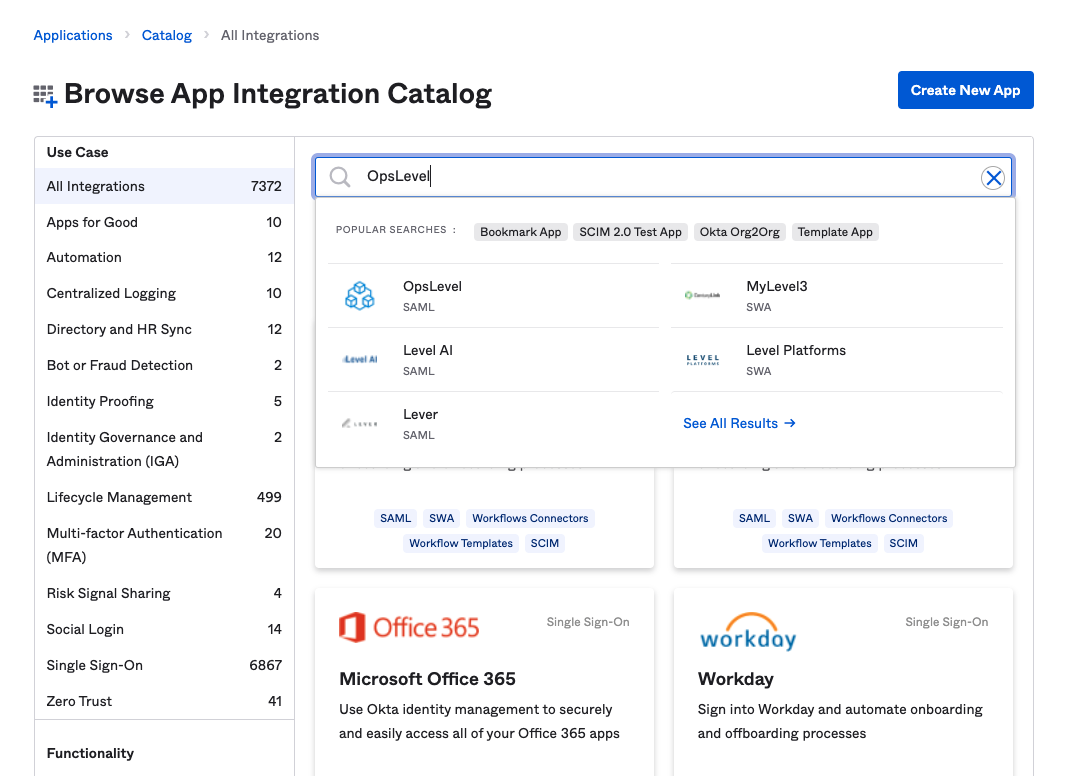
- Click Add Integration to add this integration to your Okta account.
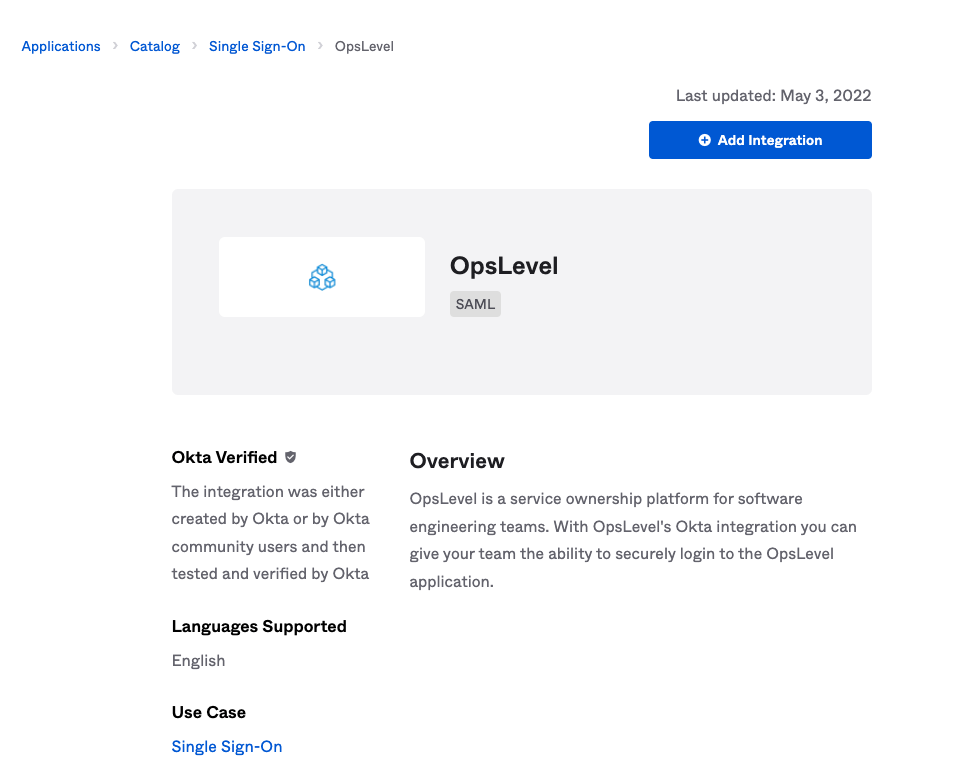
- Specify an Application Label for the integration. We recommend OpsLevel as this is what your employees will see.
- Click Done to begin configuring the SAML settings for you integration.
- (Optional) You will be left on the Assignments tab - here you can assign your users or groups that will be allowed to access OpsLevel.
- Navigate to the Sign On tab.
- Scroll down the page to find the View Setup Instructions button and click on it.
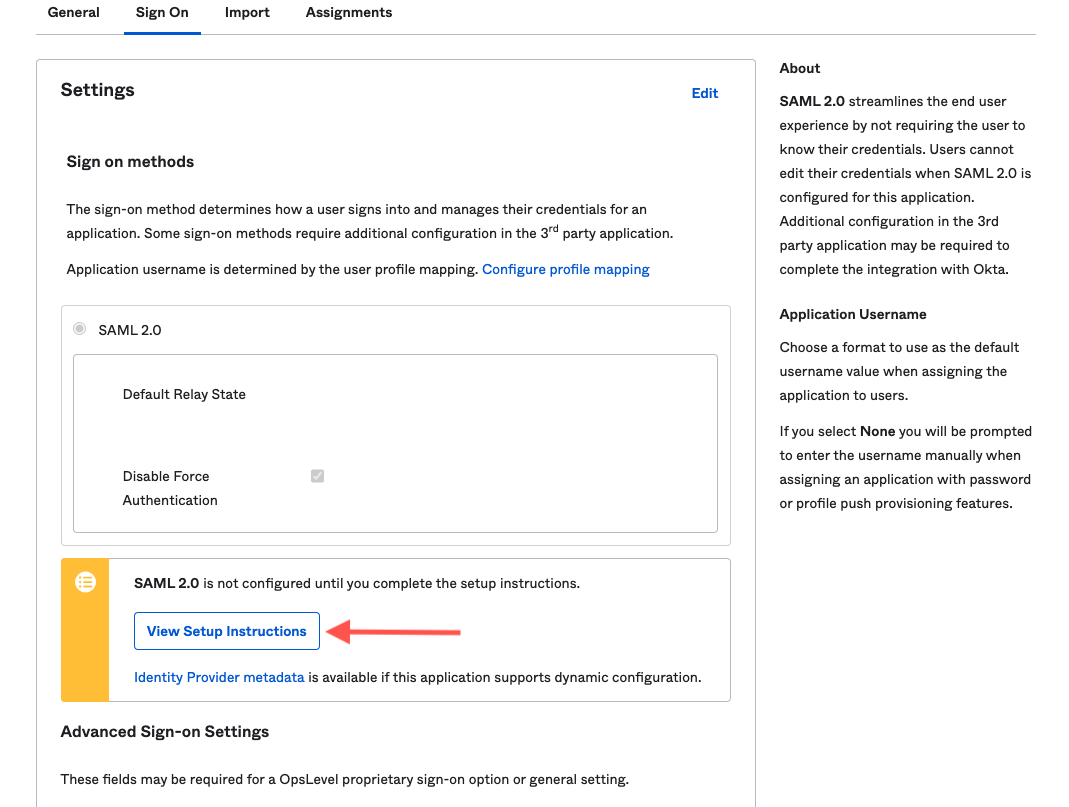
- Follow the instructions and when complete you will beable to login to OpsLevel with Okta!
If you are having trouble setting up your single sign-on in any way, send us an email at info@opslevel.com and we’ll be happy to help debug and diagnose any issues.